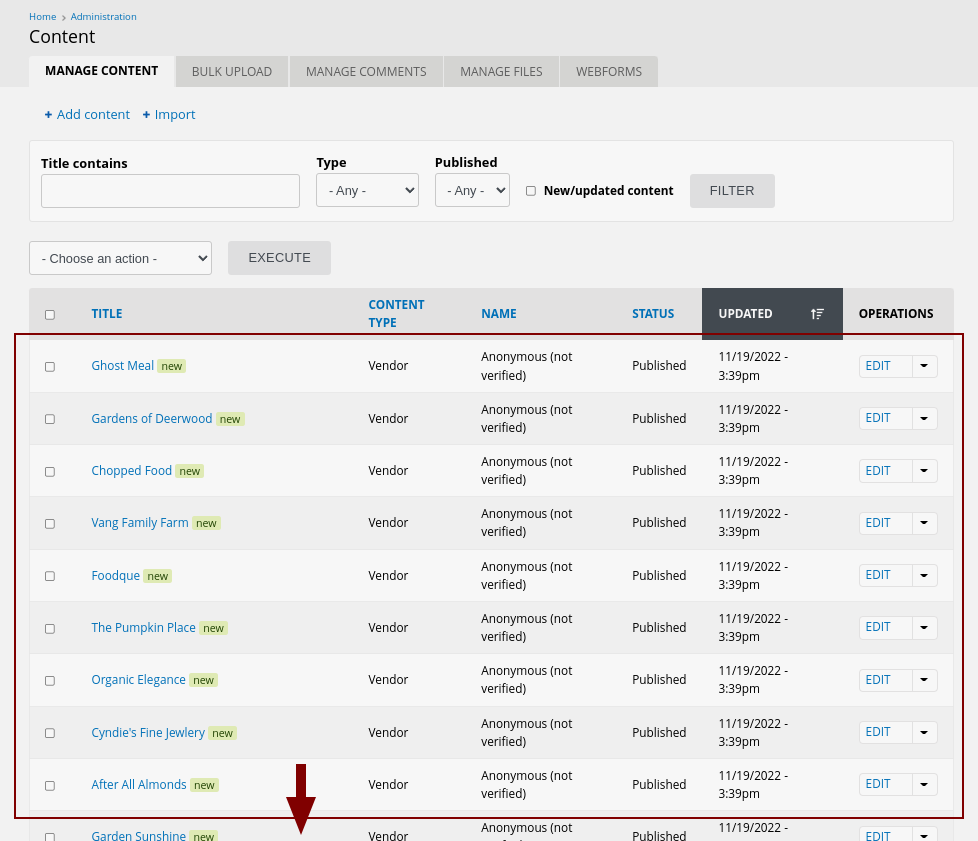Having created your Feeds Importer for Vendors, you are ready to import your data.
We have provided a list of vendors in a Google Sheet. You can export this file as a CSV file and use the Feeds module to import it into your current site and quickly create a batch of Vendors for theming and further development.
There is no automatic way to delete this content, but you can use build in Backdrop tools to delete all of the Vendors at once and then recreate your own manually.
To import the data: /admin/content/import. The Node and User importers are provided by default. We created the Vendor importer previously in this tutorial.
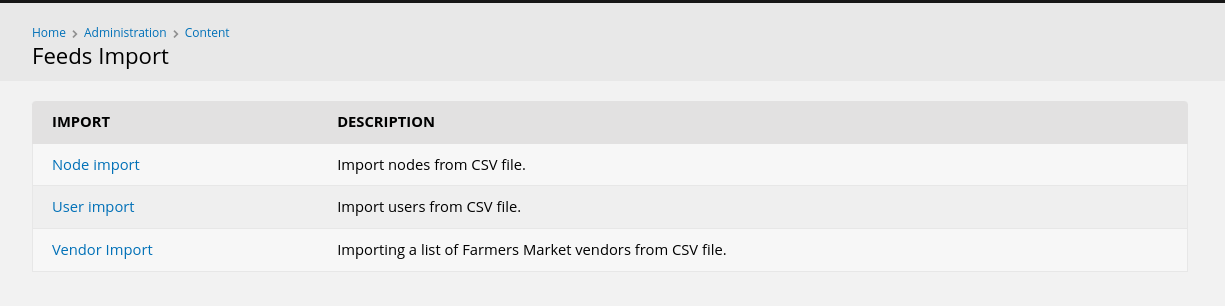
The only configuration change you should need to make to this importer at this point is to upload the CSV file you wish to use.
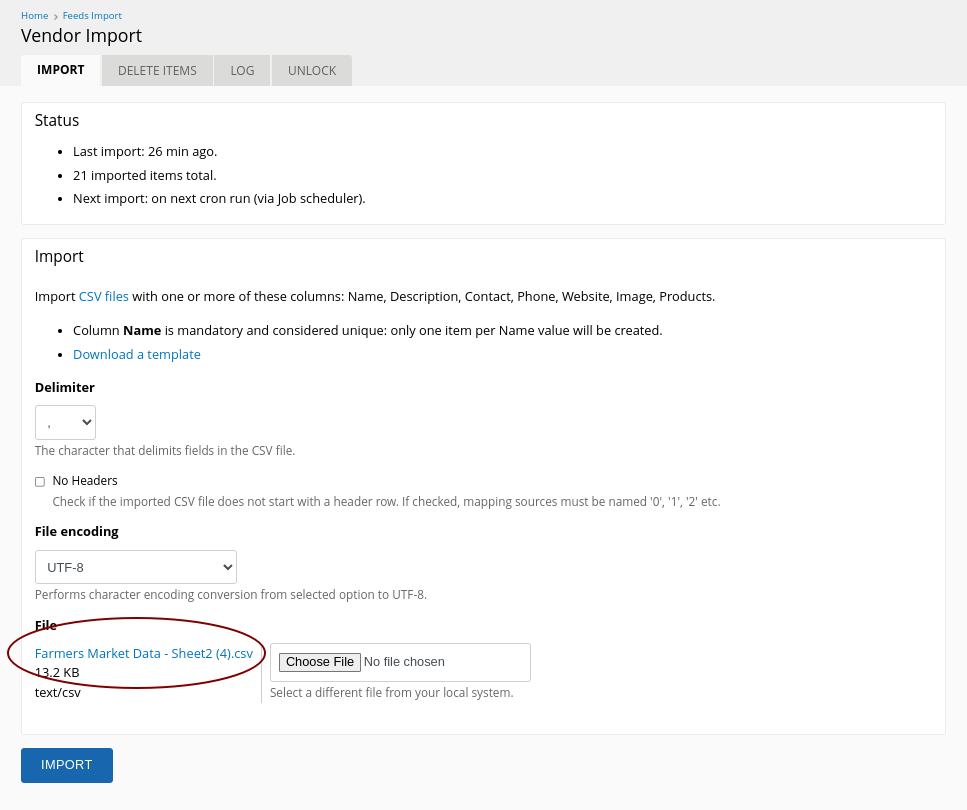
When you click on IMPORT, the data should all be imported automatically. You will see a success message that looks something like this:
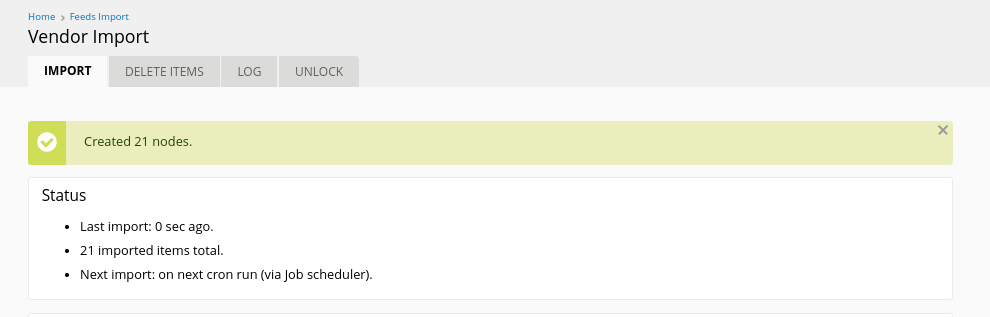
Visit the content menu to see your new content - /admin/content.