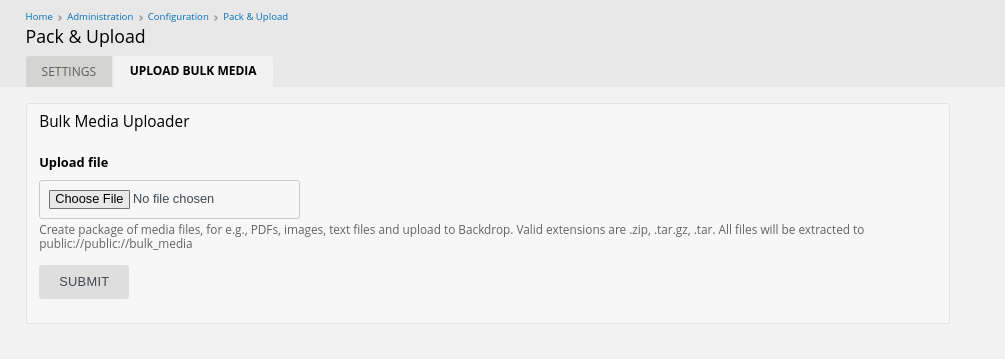To create a batch of sample vendors for this tutorial, we will be using the Feeds module to upload the data and create nodes/pages for each vendor. For this to work correctly with Images, the images must be available somewhere for the Feeds module to access them.
The Pack and Upload module makes it easy to upload a batch of files or images that have been compressed into a .zip or .tar.gz file.
Configuration for the module is pretty simple - /admin/config/pack-upload/settings:
- After installing and enabling the module, set the path where you wish to place the files relative to the files directory. By default this will be: public://bulk_media/.
This means that this module will upload and place all the files into a directory called "bulk_media" inside of the files directory (in this case the files directory is your "public" files directory).
If you are following this tutorial closely, it is important that you use these precise settings in order for Backdrop to find your files (advanced users should feel free to improvise).
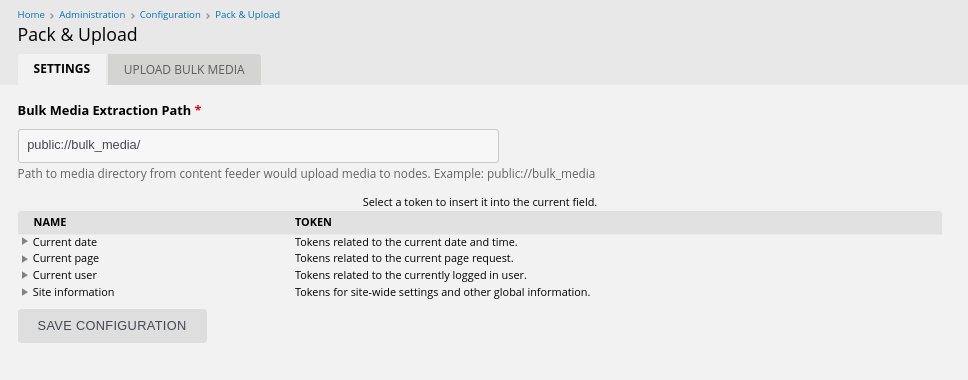
- Select your .zip or .tar.gz file with all the images/files and SUBMIT.