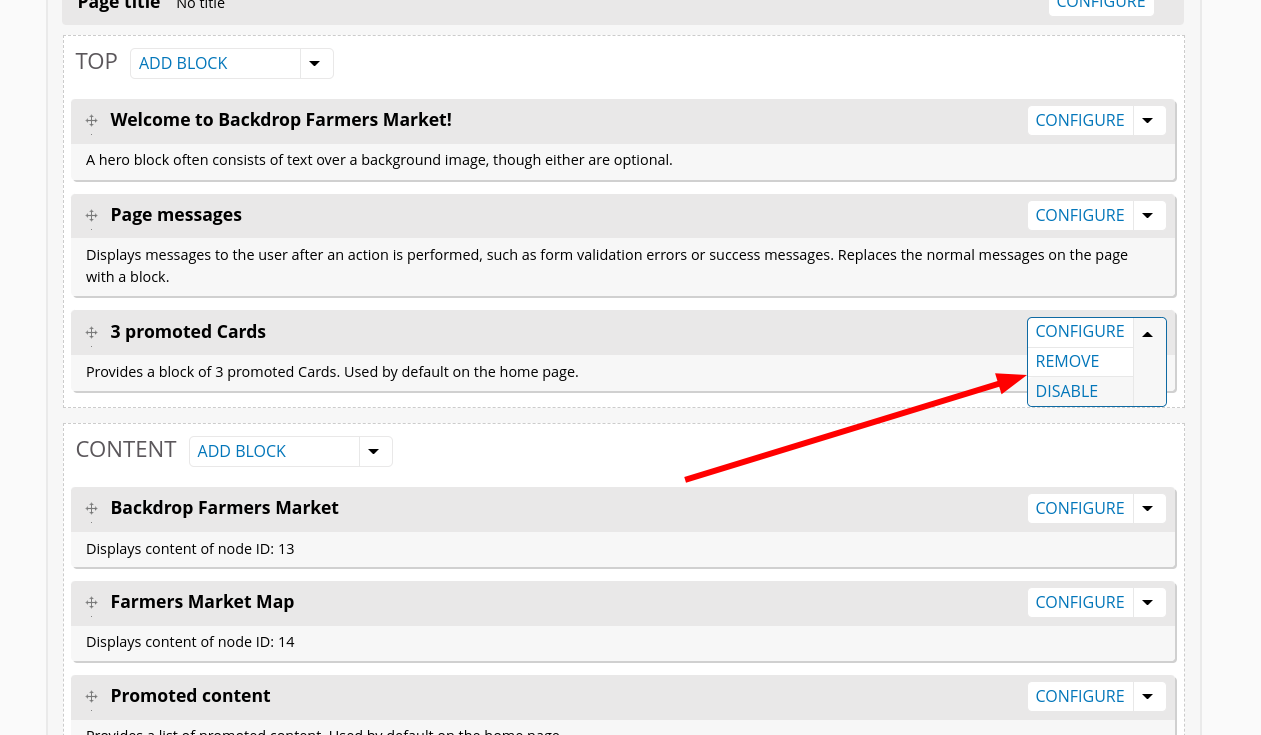Our Farmers Market website uses a common design theme on the home page that we will refer to as stacked blocks. The blocks stretch the full width of the screen and some of them have different colored Backgrounds. Our choice of Opera as the theme for this project was largely to help facilitate this design.
The two most important thing to know about adding content to your home page will be:
- You can add blocks through the Layouts interface, which can be found under the Structure menu. Backdrop CMS comes with a custom layout for the Home page and an option to "Manage Blocks."
/admin/structure/layouts/
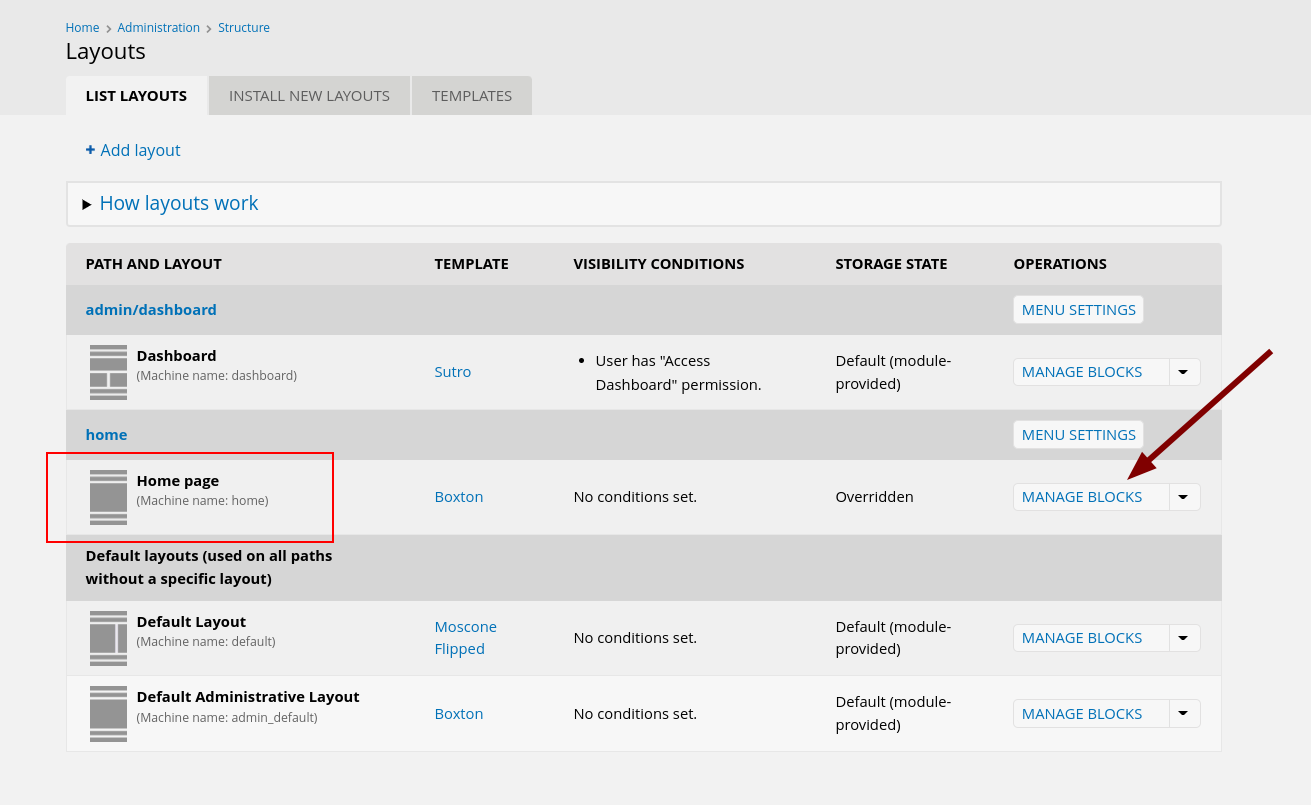
- The background color for the blocks is determined in the theme settings for Opera. When using the Opera theme, the first and last blocks in the "Content" region will always have a white background. The Background color for any other blocks will rotate through the 3 color sets defined in the theme configuration.
/admin/appearance/settings/opera
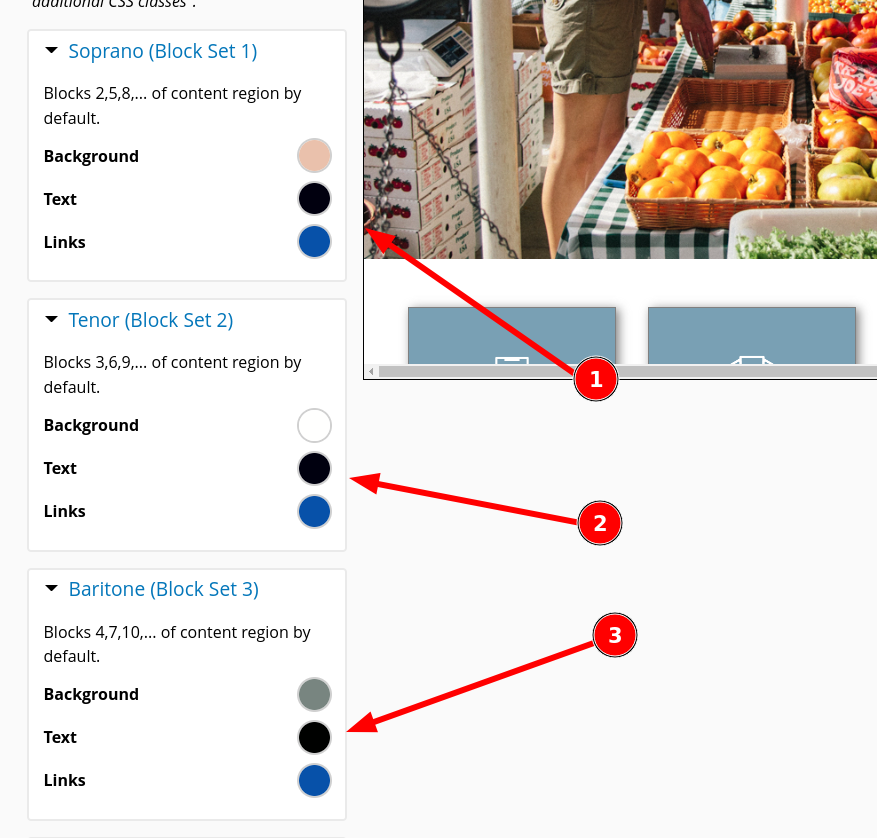
To better understand how this works, try adding several "Custom blocks" through the layout system -
/admin/structure/layouts/manage/home
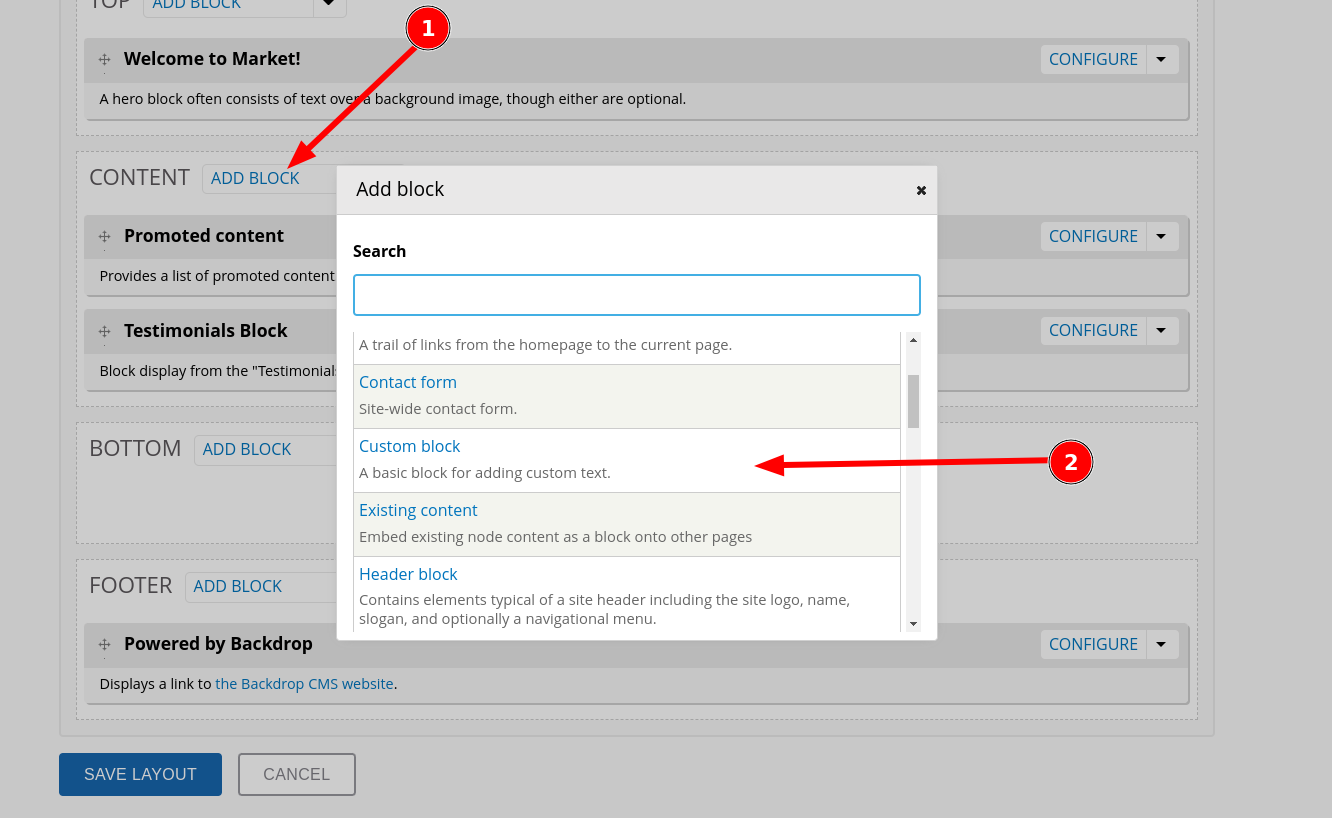
You can delete or disable unneeded blocks on the layout page, such as the default blocks "3 promoted cards" or "Promoted content."